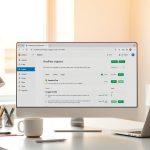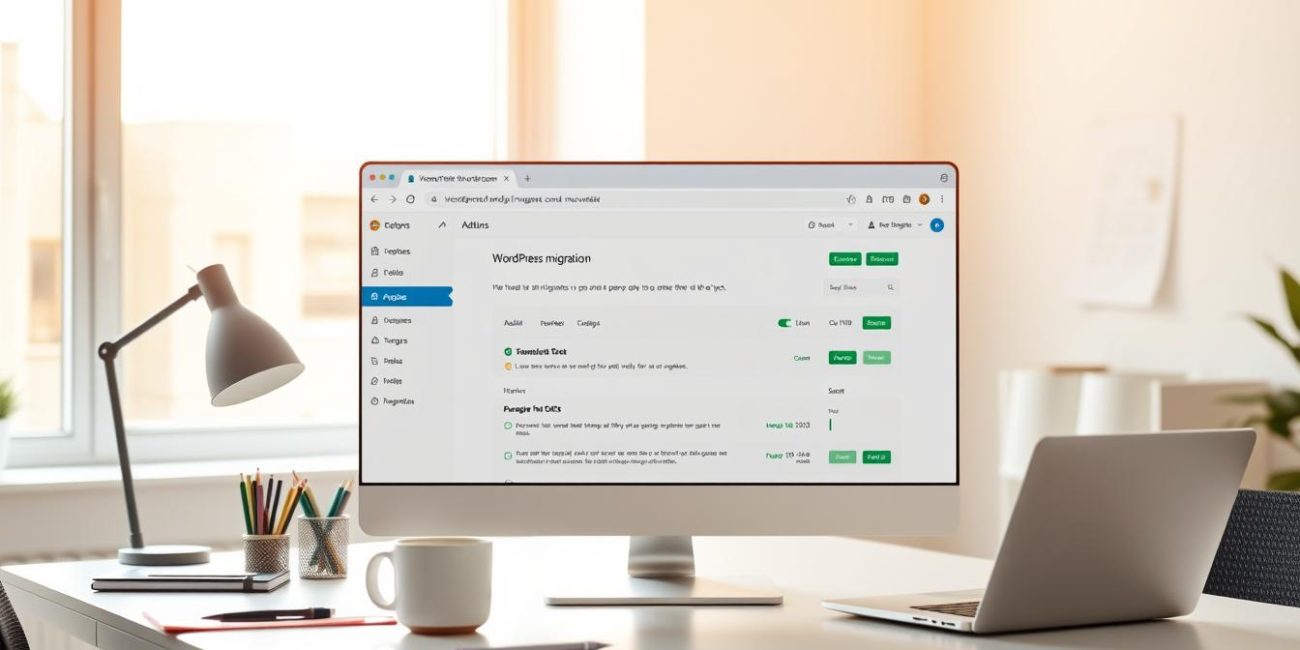How to Migrate Your WordPress Website to a New Hosting Server (2025 Guide)
Wondering how to migrate WordPress site to new host without losing data or SEO rankings? This 2025 step-by-step guide shows you how to move your site safely, with zero downtime and no technical headaches.
Why Migrate Your WordPress Website?
- Slow loading speeds on current host
- Poor customer support
- Frequent downtime or server errors
- Need for better performance and scalability
Step-by-Step WordPress Migration Process
1. Backup Your Entire Website
Before starting, create a full backup of your WordPress files and database. Use tools like:
2. Choose a Reliable New Hosting Provider
Pick a hosting company known for WordPress optimization, fast servers, and strong support. Some popular choices include:
- SiteGround
- Cloudways
- Hostinger
- Rocket.net
3. Set Up WordPress on the New Server
Install WordPress on your new hosting server via cPanel or your provider’s dashboard. This gives you a clean slate for migration.
4. Migrate Files and Database
If you’re wondering how to migrate WordPress site to new host safely, this is the critical step where files and the database move together. Use your selected plugin to export your site and import it to the new host. For example:
- Duplicator: Create a package, upload it to the new host, and run the installer.
- UpdraftPlus: Backup on old site → Install plugin on new site → Restore.
5. Update DNS Records
Update your domain’s DNS settings to point to the new server’s IP. This change might take 1–48 hours to propagate globally.
6. Test Your New Site Thoroughly
- Check all pages, forms, and images
- Fix broken links
- Test mobile responsiveness and speed
7. Clean Up
Once the new site is live and stable:
- Delete old files from the previous host
- Re-check your SEO settings (Yoast or Rank Math)
- Submit updated sitemap to Google Search Console
Recommended WordPress Migration Plugins
- Duplicator – Best for full-site migration
- UpdraftPlus – Best for scheduled backups + migration
- All-in-One WP Migration – User-friendly interface
Common WordPress Migration Mistakes to Avoid
- Not backing up the original site
- Failing to update permalinks
- Forgetting to test pages after migration
- Not updating internal links and image paths
Final Thoughts
Now you know how to migrate WordPress site to new host without risking downtime or losing SEO rankings. Follow these best practices and test everything before going live.
FAQs About WordPress Website Migration
1. Can I migrate a WordPress website without plugins?
Yes, but it’s more technical. You’ll need to manually move files via FTP and export/import the database using phpMyAdmin.
2. Will I lose SEO after migration?
No, if done correctly. Keep your URL structure the same, set proper redirects if needed, and update your sitemap in Google Search Console.
3. How long does DNS propagation take?
It usually takes 4 to 48 hours worldwide, but you might see changes within an hour locally.
4. Do I need to change my WordPress login URL after migration?
Not required, but it’s a good time to secure your site using plugins like WPS Hide Login.