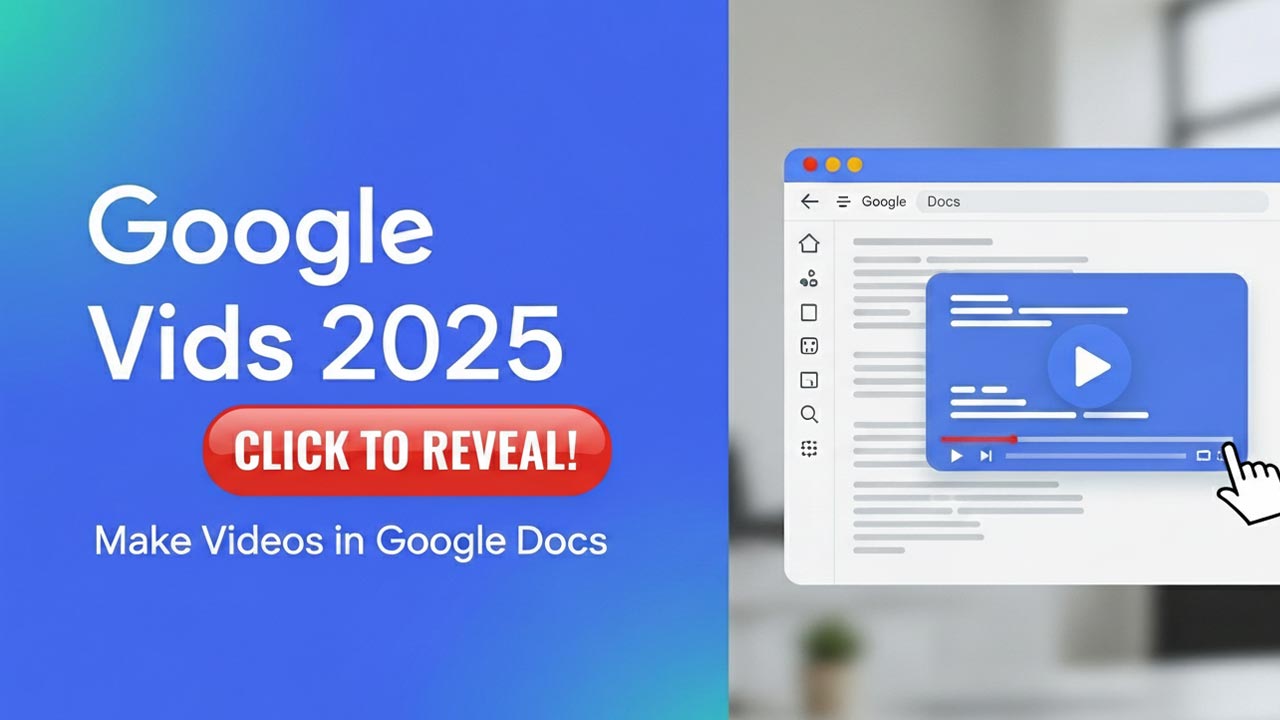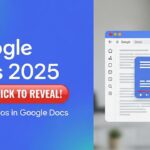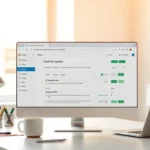Google has introduced Google Vids 2025, an AI-powered tool inside Google Workspace that lets you create professional videos directly in Google Docs. This guide explains features, step-by-step workflow, and pro tips—plus an embedded tutorial video.
What is Google Vids?
Google Vids is an AI-driven video creation tool integrated into Google Workspace. It converts your written scripts into videos with animations, captions, and soundtracks—all automatically. Think of it as a built-in alternative to tools like Canva or Pictory, but natively connected to Docs, Drive, and the rest of Workspace.
Key Features (2025)
- Docs → Video: Write in Docs; generate a first cut instantly.
- AI Editing: Smart visuals, transitions, and subtitles.
- Branding: Themes, fonts, and color controls for consistency.
- Collaboration: Share, comment, and co-edit like any Google file.
- Export: Download MP4 or publish directly to YouTube and social.
Step-by-Step: Make a Video in Google Docs
- Write your script in Google Docs. Outline your hook, value points, and call-to-action.
- Open Google Vids. Use Insert → Video (Google Vids) to generate the draft cut.
- Customize. Pick a theme, replace visuals, adjust captions, and add music or voiceover.
- Export & Publish. Export MP4 or publish to YouTube/Drive. Add a strong title, description, and tags.
Why Google Vids Matters
- Eliminates tool-switching and setup time.
- AI speeds up editing for solo creators and teams.
- Great for tutorials, explainers, course content, and marketing videos.
Pro Tips for Better Results
- Write short sentences and use headings—AI creates cleaner scenes.
- Keep brand assets (logo, colors, fonts) in Drive for quick access.
- Use a strong hook in the first 5 seconds to improve retention.
✅ Final Thoughts
Google Vids 2025 is one of the most exciting updates to Google Workspace. Whether you’re a content creator or a professional, it makes video creation faster, smarter, and easier than ever before.
If you’re ready to explore this new tool, check out my full Google Vids tutorial on YouTube (linked above). Don’t forget to subscribe for more tips on AI tools and Google Workspace productivity hacks!