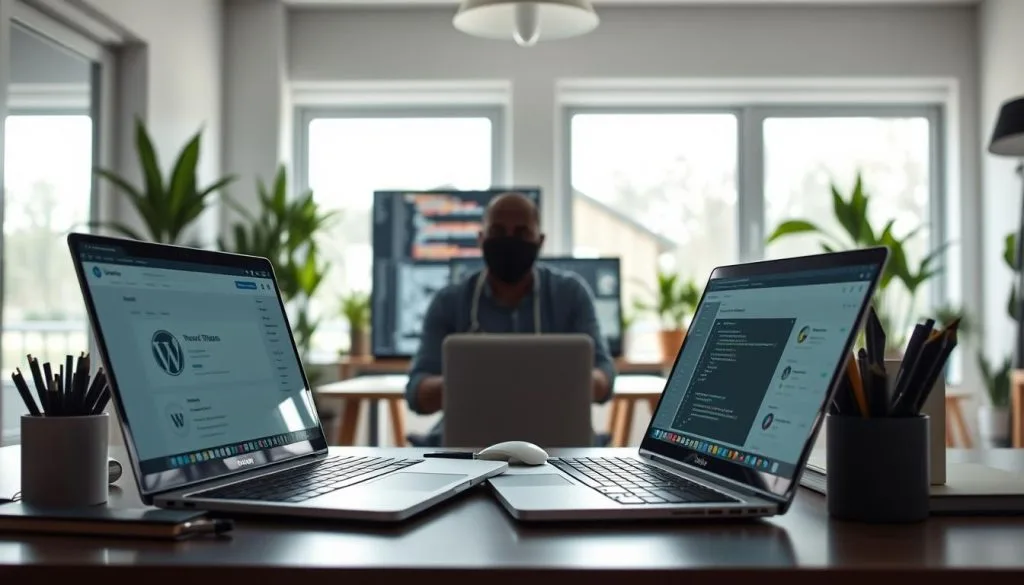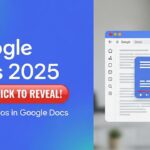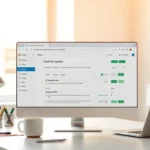Key Takeaways
- Understand the basics of WordPress website creation
- Learn how to choose the right domain name and hosting
- Discover how to design and customize your WordPress site
- Launch your site successfully
- Optimize your site for better performance
What You Need Before Starting Your WordPress Website
Starting a WordPress website requires some initial preparation. You need to understand the basics before diving in. This helps ensure your website is a success.
Choosing the Right Domain Name and Hosting Provider
Choosing the right domain and hosting is essential. Your domain name is your online identity, while your hosting provider stores your website files and makes them accessible online.
Best Hosting Options for WordPress in 2025
| Hosting Provider | Features | Price |
|---|---|---|
| Bluehost | Free domain, SSL certificate, 24/7 support | $2.95/month |
| SiteGround | Free SSL, daily backups, expert support | $3.95/month |
| WP Engine | Managed WordPress, auto updates, premium support | $25/month |
Domain Name Selection Tips
- Keep it short and memorable
- Avoid numbers and hyphens
- Use relevant keywords
- Check for trademark conflicts
Essential Tools and Resources for WordPress Development
- WordPress themes and plugins
- Page builders like Elementor or Beaver Builder
- SEO tools like Yoast SEO or Rank Math
- Security plugins like Wordfence or Sucuri
Setting Clear Goals for Your Website
Before you start, define your website’s purpose. Are you:
- Starting a blog?
- Building an e-commerce store?
- Showcasing a portfolio?
Clear goals will guide better decisions during development.
How to Make a WordPress Website Step by Step in 2025
Step 1: Installing WordPress on Your Hosting
One-Click Installation Method
- Log in to your hosting dashboard
- Click on the “WordPress” or “Softaculous” icon
- Follow the setup prompts
Manual Installation Method
- Download WordPress from wordpress.org
- Upload files via FTP
- Create a database and configure settings
- Follow on-screen installation steps
Step 2: Navigating the WordPress Dashboard
The WordPress dashboard is your website’s control panel. Here you can create content, manage themes, and install plugins.
Step 3: Configuring Important Settings
General Settings
- Set your site title and tagline
- Choose the correct timezone
Reading & Writing Settings
- Choose homepage display (posts or static page)
- Set number of posts to show
Permalink Settings
Use a clean structure like /post-name/ for better SEO.
Selecting and Customizing Your WordPress Theme
Your theme defines your site’s design. Choose one that reflects your brand and goals.
Free vs. Premium WordPress Themes
| Feature | Free Themes | Premium Themes |
|---|---|---|
| Customization | Limited | Extensive |
| Support | Community only | Dedicated support |
| Features | Basic | Advanced |
Where to Find Themes
Customizing with the Block Editor
- Modify layouts easily
- Customize colors and fonts
- Add or remove sections visually
Mobile Responsiveness and Performance Optimization
Most themes today are mobile-friendly, but always test your site. Use Google’s Mobile-Friendly Test.
For performance optimization:
- Use caching plugins like WP Rocket
- Compress images
- Minify CSS and JS files
- Use a CDN (Content Delivery Network)
Essential Plugins and Functionality for Your WordPress Site
Security and Backup Plugins
- Wordfence: Security scanning and firewall
- UpdraftPlus: Schedule automatic backups
SEO and Performance Plugins
- Yoast SEO: Optimize content and meta tags
- W3 Total Cache: Improve site speed and caching
Content & Design Plugins
- Elementor: Drag-and-drop page builder
- CoSchedule: Plan and publish your content
Creating and Organizing Your Content Structure
- Use categories and tags
- Build a clear navigation menu
- Add internal links to related posts
Launching Your Website and Post-Launch Checklist
Before Launch
- Test site speed and responsiveness
- Review all content
- Configure SEO and analytics tools
- Set up backups and security plugins
After Launch
- Monitor traffic and site activity
- Keep plugins and themes updated
- Engage with visitors through comments or social media
Conclusion
You now have a functional and optimized WordPress website. Make sure your site:
- Loads fast and works on all devices
- Uses clean URLs and has the correct timezone
- Has SSL encryption and regular backups enabled
Maintain your site regularly and track analytics for consistent growth.
Frequently Asked Questions (FAQ)
What’s the best WordPress hosting in 2025?
Bluehost, SiteGround, and WP Engine offer reliable and high-performing WordPress hosting.
How do I choose the right domain name?
Keep it short, brandable, and relevant to your content. Avoid numbers and check for trademark issues.
Which plugins are essential?
Yoast SEO, Wordfence, UpdraftPlus, W3 Total Cache, and Elementor are must-haves for any WordPress site.
How do I customize a theme with the block editor?
Use WordPress’s built-in block editor to change layouts, text, images, and styles—without writing any code.
What should I check before launching?
Test responsiveness, configure SEO, install analytics tools, and secure your site with backups and firewalls.
Is mobile responsiveness really important?
Absolutely. Most users browse on mobile. Choose a responsive theme and test your site using Google’s tools.
What are the advantages of premium themes?
Premium themes offer better design, ongoing support, and advanced customization options for flexibility and speed.
How can I improve performance?
Use caching, compress images, minimize CSS/JS, and enable a CDN to boost your website speed.